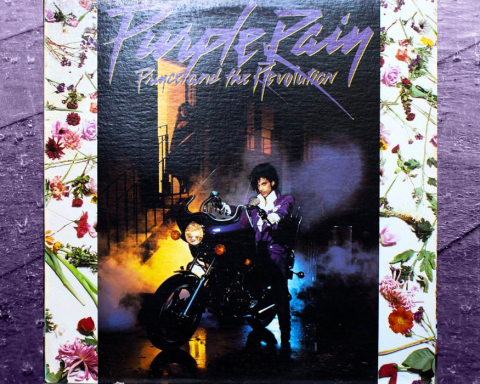The E-4 Voice Tweaker is a vocalist toolbox with auto-pitch functionality, harmony, vocoder, and looper. It functions in many ways, from basic vocal treatments to wild, jammable effects. The E-4 is an excellent fit for artists who want sonic shaping and sequencing capabilities for live vocals, in the studio or onstage. It works for pitch correction, sending vocals into a DAW for recording, or creating wild tones and textures generated by your voice. Plus, the possibilities with the E-4 extend far beyond music. If you’re interested in transforming your voice, the unit is an endless source of inspiration.
GUIDE
Meet the E-4 Voice Tweaker

Setup, Pitch/Formant
In terms of setting up your E-4, there are a couple of options. You can use a dynamic microphone and plug into the 1/4″ input on the front of the unit. If your mic has an XLR jack on it, you’ll need an XLR-to-1/4″ adapter or cable to get it into your E-4. Alternatively, you can use any wired headphones or earbuds with a headset mic, and a TRRS output jack plugged into the ⅛” MIX OUT jack on your E-4. You’ll want to adjust the input level using the SENS knob in each case until your voice comes through at a reasonable volume.
On the left side of the unit, the two main controls are PITCH and FORMANT. The PITCH slider can shift the voice up or down one complete octave or any number of semitones. The FORMANT slider changes the relative “size” and character of the incoming voice.
"The E-4 functions in many ways, from basic vocal treatments to wild, jammable effects."
Effects
You can apply multiple effects to this incoming audio. The default is REVERB, which you can adjust by moving the REVERB slider. By holding the VOCODER button and moving the REVERB slider, you can change it to an Echo, Delay, or Chorus effect. Let go of the VOCODER button, and that REVERB slider becomes a dedicated control for the effect you’ve chosen.
NOTE: You can use a stereo splitter to send LINE IN from sound sources other than microphones for tweaking with the E-4. This approach requires a specific CTIA TRRS Y splitter cable, but it’s worth it. This lets you run essentially any instrument into the E-4 to add harmony and a looper. You can also add reverb, delay, and scatter effects to a synth voice, drum machine, or any other line-level sound source.
Auto Pitch
The E-4’s Auto Pitch function works for general pitch correction and hard-tuned effects. Start by setting the key of your song. Hold the HARMONY button, and then adjust the PITCH slider to the desired key, as displayed on the LED screen. The keys at the top of the slider range are MAJOR, the midpoint of the slider is CHROMATIC, and the keys at the bottom are MINOR.
Once you’ve set your key, you’ll want to set the pitch correction depth—how intensely the effect gets applied. Hold AUTO PITCH, and then adjust the FORMANT slider to dial this in until you’re happy with it.
NOTE: Alternatively, you can set a fixed, intentionally robotic pitch for your voice. Hold AUTO PITCH, then adjust the PITCH slider to assign it to different octaves.
"The E-4's HARMONY feature adds up to three voices of harmonies for real-time vocal accompaniment alongside the vocal input."
Harmony
The E-4’s HARMONY feature adds up to three voices of harmonies for real-time vocal accompaniment alongside the vocal input. The harmonies follow the same KEY settings as AUTO PITCH. This exciting feature lets you turn your voice into a chord. To achieve this, hold HARMONY and then adjust the FORMANT slider to set the desired chord voicings displayed on the LED screen.
Voicings will move diatonically within the selected key or scale that you’ve chosen. These extend from UpDownP5 at the top of the range, to -7th at the bottom, with lots to explore. As you move the FORMANT slider through this range, the screen will display the selected chord structure (-Oct, 3rd, 5th, etc.).
Vocoder with MIDI Input
The E-4 also includes a powerful vocoder, which can produce a wide range of timbres based on variable synthesizer waveforms. These range from sawtooth to square to pulse to noise. To try out these different waveforms, turn on and hold the VOCODER button and move the FORMANT slider to scroll through them.
"The E-4 also includes a powerful vocoder, which can produce a wide range of timbres based on variable synthesizer waveforms."
As you’ll see, these different waveforms produce dramatically different variations of your voice. A sawtooth wave carrier signal has a “smoother” vocoder effect than, say, using a square waveform or noise as your carrier signal. Experiment with these different waveforms to see which fits best for your voice or the specific mood you’re trying to evoke.
Taking these concepts and adding them together, you can select vocoder harmonies to add to your voice by pressing the HARMONY button. Then follow the same steps as shown above in the HARMONY section. Create full chords out of vocoded versions of your voice for wild-sounding alien choruses or abstract sound design.
External MIDI Source
Beyond using the onboard controls, you can control the E-4’s AUTO PITCH and HARMONY with MIDI notes using an external MIDI controller. Enter the menu by long-pressing the AUTO PITCH, HARMONY, and VOCODER buttons. Next, turn the SCATTER knob to set the MIDI channel to match that of the external MIDI device. Now sing or speak into the microphone and play any notes on your MIDI controller.
This method is an excellent way of precisely controlling the notes for AUTO PITCH and HARMONY. The E-4 sounds fantastic when you add the vocoder to the mix. The Roland J-6 Chord Synth makes a great controller for the E-4. It simplifies chord entry, and its chord and phrase sequencing can create melodic progressions.
Looping
A looper is an incredible tool in the hands of a skilled musician. The E-4’s built-in looper has a length of 24 seconds, complete with overdubbing and undo/redo functionality. To start recording, press the PLAY/RECORD button once and then again to finish recording. Playback will begin with the BPM detected based on your loop length.
To overdub, press PLAY/RECORD once for playback (green) and press it a second time to record a new layer. Any audio input during loop playback is not recorded. This allows users to perform additional vocals over existing loops. Hold PLAY/RECORD to UNDO or REDO or hold STOP to clear the recording.
"A looper is an incredible tool in the hands of a skilled musician. The E-4's built-in looper has a length of 24 seconds, complete with overdubbing and undo/redo functionality."
The looper can synchronize recording and playback start and stop points to external MIDI and clock sources via the SYNC input, MIDI input, or USB. Adjust the sync rate to change the pick-up time before loop recording and playback starts. To do this, adjust the SYNC RATE in the menu using the FORMANT slider.
NOTE: The timing to start synchronization differs depending on what the clock gets synchronized to. For external MIDI, synchronization begins when the external device starts. Using SYNC IN (trigger), synchronization starts when you press the record button.
Scatter Effects
Finally, the E-4’s SCATTER provides tempo-synced, jammable effects for incoming or looped vocals. The effect level gradually increases as the knob gets turned from left to right. Three marked ranges produce various slicing, panning, filtering, bit crushing, and pitch effects to the audio. While moving the knob dramatically can produce impressive results, try smaller, incremental adjustments. This adds successive types of glitch effects that remain more thematically connected.
"The E-4's SCATTER provides tempo-synced, jammable effects for incoming or looped vocals."
To access another 18 banks of SCATTER effects for a wide range of variations, hold AUTO-PITCH and turn the SCATTER knob. These effects are fertile territory for vocal experimentation. Rather than mousing around on a computer, there’s a simplicity to using one big knob on a small, compact device. It’s a great way to stay in the creative flow and let your instincts guide you.