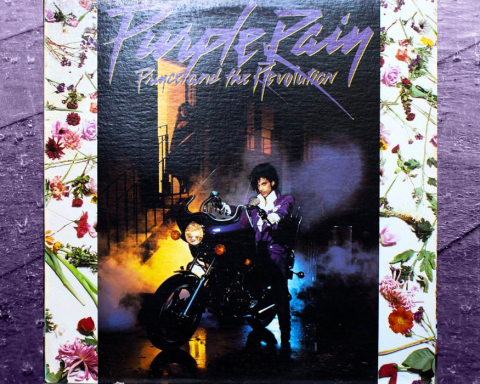Scene Chain is a new GROOVEBOX function that allows you to chain Scenes sequentially at different lengths to form song structures. This is great for DAWless jammers who love to work in real-time, creating dynamic performances supported by evolving song arrangements. Let’s walk through some powerful tips using the MC-707 to help supercharge your music-making workflows using Scene Chains.
Using Existing Scenes
First, we’ll talk about using Scenes you’ve already created and stored in a Scene Chain. Not everybody plays their Scenes in sequential order. If you like to play yours in a different order, you can re-create any Scene sequence. This video on my YouTube channel will demonstrate how to set up existing Scenes you don’t wish to play sequentially.
"Switch to a different Scene and you’ll hear a new sound playing, which is inspiring for playing live over different sections."
Patch Changes
By setting your sound source to clip instead of track, you can load each clip in that track with a different tone or patch. With that in mind, you have the power to intersperse clips with tone changes throughout Scenes for dynamic patch changes.
This means when you switch to a different Scene, you’ll hear a new sound playing, which is inspiring for playing live over different sections. As you can see in my YouTube tutorial, Scene Chains are a fun way to create energy, surprise, and dynamics while allowing the freedom to focus on other aspects of the song.
"With Scene Chains, you are free to experiment with effects and mutes while immersing yourself in the performance."
Using FX and Mutes
A powerful opportunity to maximize Scene Chains in your setup, while staying within the GROOVEBOX itself, is automating your clips to play. This frees you up to experiment with effects and mutes while immersing yourself in the performance. This way you can try new effects and embellish song parts as your Scenes continue to play. Check out my YouTube breakdown of the process.
"Another way to utilize Scene Chain is alongside external gear like a TR-8S for additional sounds, control, and effects."
Scene Chains in Performance: Controlling External Gear
Another way to utilize Scene Chain is with external gear. Say you want to use an MC-707 alongside a TR-8S or MX-1 for additional sounds, control, and effects. By controlling external instruments you can fire off program changes to switch patterns in your external hardware or patches on your synths. The video below gives an example of how to integrate your gear.
"Once you're comfortable, try employing multiple chains for more interactive structures."
With these new tricks in your arsenal, you can automate playback and program changes to focus on other aspects of performance. Once you’ve gotten comfortable, try employing multiple chains per project for more interactive, vamping song structures. Whatever direction you choose, Scene Chain is a powerful new tool for your MC-101 or MC-707 repertoire.