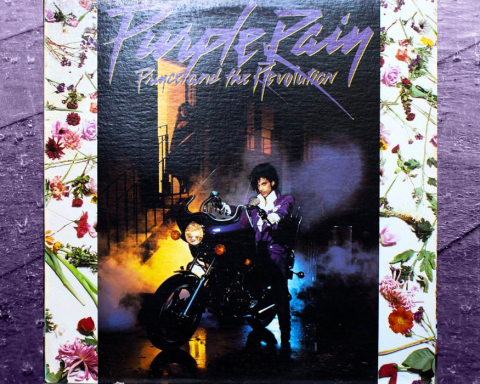The FANTOM name is synonymous with powerful creativity. These instruments are production stations, performance tools, synthesis hotspots, and evolving creative hubs. The Creative Hub series explores how FANTOM can be the nerve center of your musical journey from studio to stage and beyond. One powerful FANTOM feature is its ability to create Scenes for instant recall. These environments are of immense benefit to musicians looking to switch between detailed, immersive sonic landscapes easily.
Making a Scene
Scene is a term for a “patch” within FANTOM, which contains the ingredients to create sound and music. One Scene contains sixteen individual instruments. In FANTOM, we call them zones, which give you a multitimbral sound with sixteen parts. Each of these parts can be a SuperNATURAL tone, a V-Piano (part 1 only), a vocoder, a sample, or a ZEN-Core sound.
This is immediately powerful because a ZEN-Core sound can be up to a four-oscillator engine. Each one of those oscillators can be virtual analog, PCM, a sample, or even a multi-sample. Plus, each one can have its own effects, EQ, and many other parameter settings inside each Scene. Now, you can also store sequence data in a Scene. That data can be looped MIDI clips you can trigger from the pads or a complete song. This is incredible for song creation and live performance. The possibilities are limitless.

Diving in with Stock Scenes
When you first turn FANTOM on, you’ll see stock, programmed Scenes. These are a great place to start for someone just getting their feet wet with FANTOM. You have a complete song package in these stock Scenes: effects, mix, sounds, song, and sequences. It’s a very cool way to have everything at your fingertips and provide you with ideas.
"With stock Scenes, you have everything at your fingertips to provide ideas."
In the Zone
Within a Scene, you have layered sounds of all kinds—sometimes using four Zones, sometimes all sixteen, sometimes only one for a single Zone for single instrument play. The orange ones are there for you to turn on, play, and jump to the next. The yellow ones have clips in them. These are like playing loops, essentially.
If you open a Scene in Pattern Mode, you can see the different clips and choose clips to audition. These various elements are easy to customize right off the bat. Go into Zones, edit, and save patches.

Auditioning Sounds
Trying out new sounds in FANTOM is refreshingly straightforward. Select a Zone by pressing one of the small buttons on the top, then go to the category buttons on the right-hand side. From there, you can choose a category like Electric Piano. Incidentally, this is the same area where you’ll find the TR-REC buttons for programming and sequencing.
"Within a Scene, you have layered sounds of all kinds—sometimes using four Zones, sometimes
all sixteen."
Creative Hub
FANTOM is a fundamental instrument for live performers across diverse genres. However, its story doesn’t end on the stage. In fact, that’s only where it begins. FANTOM’s tools and integration possibilities make it an ideal studio center. Bring your workflow into focus and explore other articles in our Creative Hub series.
For more details and information visit the FANTOM product page.