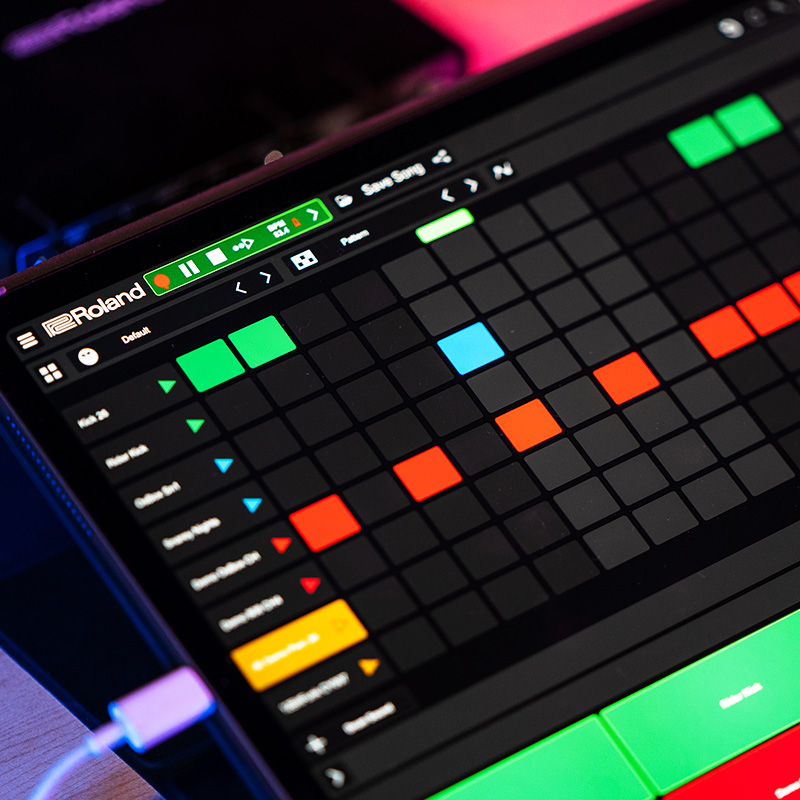Whether you’re an emerging musician or an established producer, Zenbeats makes music creation easy. Make beats, access lessons, and sample the world around you. Wherever you are, no matter what platform or device you use, capture your creative spark with this powerful tool.
This Zenbeats Introduction Demo will help get you started. By the end, you’ll be able to set the BPM, play the drum machine, add loops, and record with SampleVerse.
Signing In
Welcome to the Zenbeats How-To series, a collection of short videos on key topics to help you get started. First, in our initial video, “Signing In,” we’ll guide you through the easy steps of setting up your Zenbeats account.
Drum Machine Basics
In our second video, “Drum Machine Basics,” let us take you through Zenbeats’ powerful Drum Machine. Learn how to add additional drum sounds, swipe in or auto-fill notes, and save custom drum presets. Next, you’ll be ready to uncover some of Zenbeats’ advanced Drum Machine features.
Drum Machine Advanced
Ready to dig even deeper? The third in our How-To series focuses on advanced features for Zenbeats’ Drum Machine. I’ll walk you through importing your own samples, adjusting tune, and adding drum automation. The drum automation includes parameters for Pitch, Subdivide, Reverse, and more. Let’s see what percussive paths you take.
Audio Setup
How-To: Audio Setup is the fourth installment in our Zenbeats instructional series. This step by step guide will show you how to create audio tracks and record basic audio in LoopBuilder. Additionally, you’ll learn to select the best audio device settings for each platform. Lastly, I’ll walk you through setting low and high inputs and outputs, monitoring, and recording advanced multi-track audio in Timeline view.
At this point, you’re probably itching to start crafting some music of your own. Who knows what path you will take? Between these audio skills and your newfound comfort with the Roland Zenbeats Drum Machine, you should be ready to take on beatmaking and trackbuilding. Dive in.