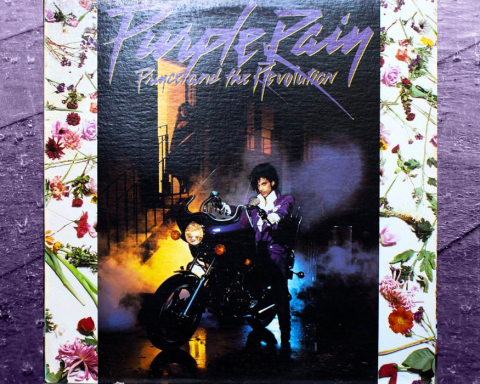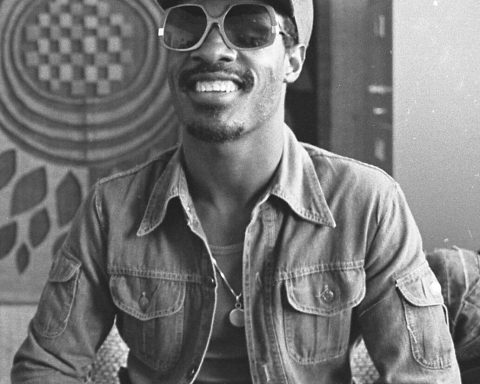Since its arrival, the Roland SPD-SX has become a staple in modern drum setups. This sampler/drum pad redefined how drummers incorporate electronic production into performances. The SPD-SX represents the evolution of Roland’s electronic drum pads—not to mention drumming itself.
Over the past 30 years, music technology shifted pop’s sonic landscape from primarily live instruments to electronic ones. Touring drummers needed a method to incorporate the sounds from these records beyond playing to a backing track.
The SPD-SX can run a click track for an entire band. Additionally, it gives drummers the ability to trigger backing tracks or individual samples (like a clap or an 808 sample) and manipulate them with built-in effects. More than just a performance tool, the SPD-SX can enhance your workflow in several ways. It allows users to record performance audio in addition to using the device as a MIDI controller.
Utilizing the SPD-SX as a MIDI controller unlocks a new world of creative possibilities. Let’s explore the SPD-SX as a production tool.

How to Connect MIDI
The first step to using your SPD-SX as a MIDI controller is to make sure you’ve downloaded the correct USB driver. This ensures your computer recognizes the SPD-SX. Download the correct driver for your operating system here.
After installing the driver, click the “Menu” button on your device and go to Setup. Click the “Option” button and switch the USB mode from Wave Manager to Audio/MIDI.
NOTE: To use the SPD-SX in its normal performance/sampling mode, return to this menu and select Wave Manager as the USB mode.
"The SPD-SX can run a click track for an entire band. Additionally, it gives drummers the ability to trigger backing tracks or individual samples."
Next, connect the device to your computer. Your DAW should recognize the SPD-SX. If the device doesn’t automatically show up, scan for MIDI instruments or check MIDI preferences. Once your DAW recognizes the device, select a new kit on the SPD-SX. Click the “Menu” button, go to “Kit,” and select the MIDI option.
The MIDI menu will allow you to select the MIDI note that each pad corresponds to by inputting the correct MIDI number. The kit has a default range of notes. With this option, you can create custom triggers to respond to different parts of your MIDI instrument. All you have to do is play the pad and use the “+” or “-” button. This will change the number and corresponding sound. The method should work for most DAWs. However, in Ableton Live, you can use MIDI mapping to make the SPD-SX a more versatile controller.
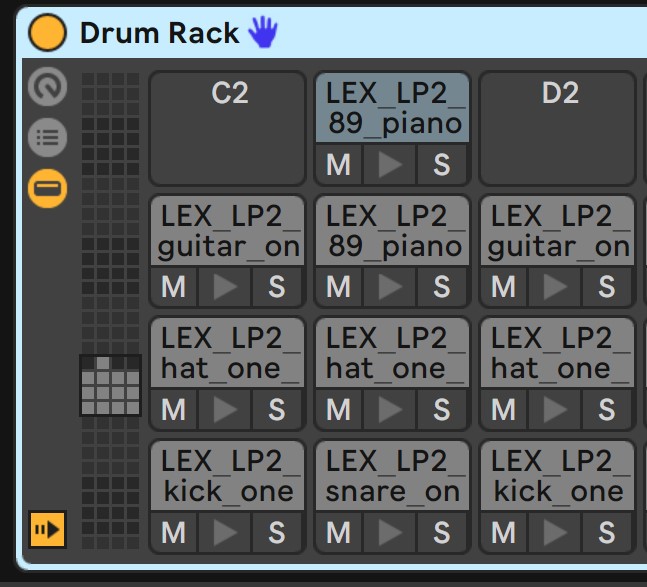
MIDI Mapping
In Ableton Live, you can use SPD-SX in very creative ways. After connecting your device, go to preferences. Set the SPD input and output to “On” in the “Link MIDI” tab’s “Track” and “Remote” fields. Next, by pressing the MIDI button at the top right of the screen, choose any function within Ableton Live and play a pad to control that function. This will allow you to stop and start tracks, scroll between clip scenes, and trigger samples.
One useful tip is to map various kits on the pad to different drum racks in Ableton Live. This allows you to scroll between banks of samples. The drum racks in Ableton Live correspond to 127 MIDI notes. As a result, the SPD-SX will automatically give the pads a MIDI number within the range of 0-127.
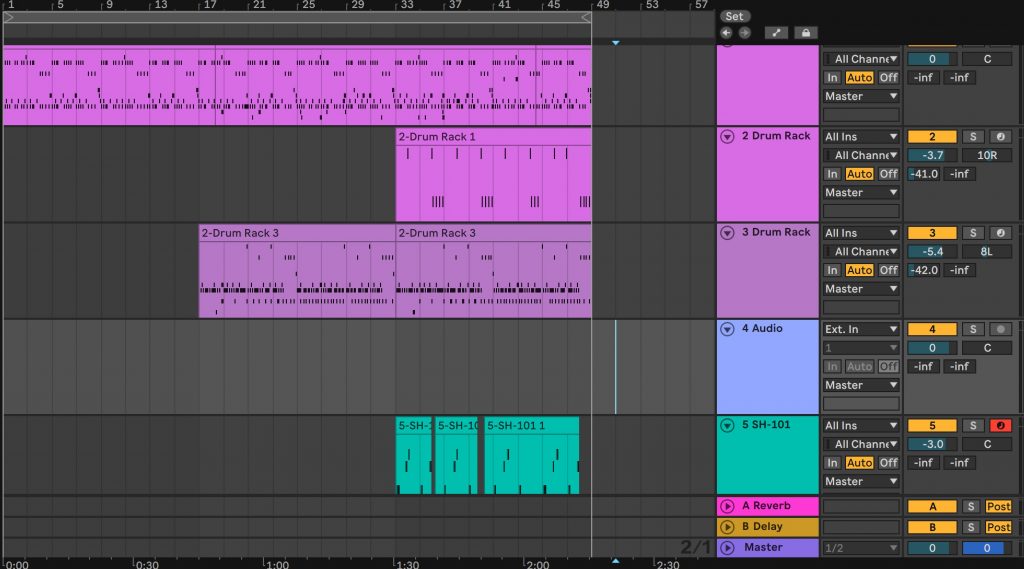
You can create drum tracks with various samples and space them out evenly. By changing kits in the SPD-SX, you access a different MIDI note range and sample group.
NOTE: The Ableton Live drum rack layout is 4 x 4, while the SPD is 3 x 3. As a result, if you group your samples in rows of threes, it may be easier to visualize them on the SPD-SX.
"Expressively play vocal chops, FX, keyboard patches, and samples of chopped-up records."
MIDI Applications
Do you love to chop up samples or create your own? Using the SPD-SX as a MIDI controller allows you to take your chops and instantly play them without exporting. This feature is powerful when playing drum samples. With the sensitivity and velocity controls on the SPD-SX, you can create a deeply nuanced performance. This is especially true compared to MIDI controllers based on keyboards or smaller square pads.
Quality is another factor. The SPD-SX is meant primarily for live performance and requires 16-bit WAV files.
NOTE: Inside a DAW, you can record performances using custom samples without the need to change bit depth.

Backing Tracks, DJing, and Beyond
Beyond chopping drum samples, you can use the SPD-SX for other purposes. Expressively play vocal chops, FX, keyboard patches, and samples of chopped-up records. With Ableton Live, you can run backing tracks using the SPD-SX to toggle between scenes plus start and stop the clips from launching.
This can be incredibly useful if you have a complicated live show that involves lots of backing tracks and samples. Alternately, you can even DJ using just the SPD-SX. Finally, if you’re a drummer or enjoy the tactile experience of hitting pads while making beats, consider the SPD-SX as a controller. You’ll unlock a new world of possibilities.
SPD-SX Beat
All instruments and samples on the track below were played using the SPD-SX as a MIDI controller.