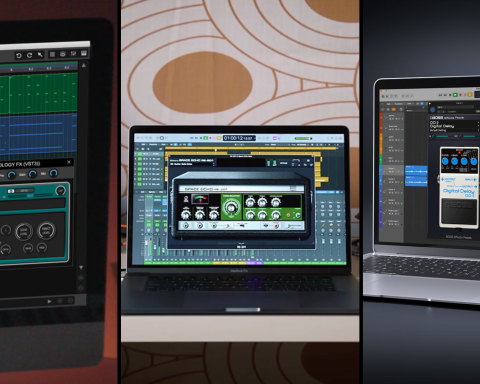Making the jump from music lover to music creator is a bold endeavor. It’s a choice that can open up new worlds of creativity and enjoyment, but the first step can often be a bit daunting. A GO:KEYS keyboard makes the transition seamless, allowing you to explore your favorite genres using a single powerful, self-contained musical instrument. From pop to hip-hop and all points in between, unlock your inner musician with the GoGo series of step-by-step guides.
Creating a Hip-Hop Song
These days, it’s easy to find samples, loops, and beats online. What’s challenging is customizing them to your taste. Sometimes, you like the groove but want to manipulate the chord progressions. Other times, you enjoy the harmony but want to mute the drums in certain sections. With GO:KEYS 5, all that and much more is possible. Let’s break down a few methods to help you get started and create a hip-hop track using this dynamic instrument.
Step 1: Choose an Arranger Style
What sets GO:KEYS 5 apart from its counterparts is the highly customizable, modern beats built into it. Instead of starting with a blank slate, you can listen through the options from the Style List to get inspired. To access the list, press the Style button and hit Play.
As I moved the Dial knob slowly, I came across the PR099 Kawaii Hip Hop beat, which piqued my interest. I pressed Enter to select it and hit the Arranger button to view its variations.
Step 2: Choose a Variation
In GO:KEYS 5, each style has four variations, which you can trigger via the function buttons. This way, you can easily choose one variation for the verse and switch to another one for the hook.
I pressed Play to let the beat loop and listened to the transitions between variations. I quickly realized that the fills could be distracting during my writing process, so I turned them off. I pressed the Menu button and selected Scene Edit. Under the Arranger setting, I found the Auto Fill In option listed at the bottom, pressed Enter, and turned the Dial to Off.
Step 3: Choose a Chord Pattern
At this point, I knew I liked the groove, but the chord progressions didn’t spark the inspiration I sought.
I pressed the Chord Seq button to access the Chord Pattern list. While looping the beat in Variation 1, I listened to the different patterns that played back by slowly turning the Dial knob. When I landed on PR006, the melodic ideas began to take shape in my mind. In a speak-singing manner, I began to improvise atop the beat.
The original chord pattern was Dm9 – Em7 – FM7 – CM7/G. However, the last chord of the sequence didn’t fit the top line I wanted to sing, so I decided to change it.
I moved the Dial to highlight the fourth chord and pressed Enter to edit it. First, I changed the root to E. Then, I pushed the F2 button to switch the chord Type to minor 7th. Throughout this process, I was able to hear my edits in real time. Ending the sequence with Em7/G did the trick, so I pressed Enter. To save the new chord pattern, I pushed the F4 button and selected Write. I chose an available slot and hit F4 again to Execute.
Step 4: Choose Tone
Even though I customized the beat with my revised chord pattern, I still wanted to add a layer of originality to it. After hitting the E. Piano button and browsing through the list of instruments, I settled on the CH033 60s E. Piano Trem preset.
As the beat continued to loop, I watched the chords appear on the screen. To get into the groove, I experimented with different voicings on the keys. Then, I played some melodic textures, which I thought would be a good fit for the intro and outro sections of the song.
Step 5: Put the Arrangement Together
One significant benefit of composing music with GO:KEYS 5 is the ability to map out the arrangement simultaneously. Building and stripping layers of instruments whenever necessary helps you visualize the song rather quickly.
Next, the mute function came into play. With this command, I could view the three elements of the Kawaii hip-hop beat: Drums, Bass, and Accompaniment. Now, the function buttons could mute and unmute each layer. F1 controlled the Drums, F2 controlled the Bass, and F3 controlled the Accompaniment. All I had to do was utilize them to add ebb and flow to the arrangement.
I started the song in Variation 1 with the drums muted and played a simple melody on the keys. When it was time to sing the verse, I supported the accompaniment by playing the chords. As I moved on to the second half of the verse, I unmuted the drums to inject energy into the song. I switched to Variation 3 in the Arranger view to create a distinction between the chorus and verse sections. In the outro, I revisited the intro melody I played on the keys with new embellishments. Now, the bulk of the arrangement was clear. But there was still room for improvement.
Step 6: Apply FX
To explore GO:KEYS 5’s vocal harmonizing capabilities, I pushed the Mic Effects button. I enabled the Harmony effect with F1 but discovered that my ears were craving something else.
Using the Dial knob, I hovered over to Voice Trans mode. The F4 button led me to the Settings, where I found the pitch and formant controls. Eventually, I set the pitch to -1octave, and the formant to -6. This gave the illusion of a male voice singing along with me throughout the song. To achieve my desired blend, I adjusted the harmony level and the direct level of my microphone.
I reduced the volume of the reverb, which I found under the Mic tab, to achieve a cleaner sound. For the finishing touches, I visited the Effects page to pick out a preset that would give my performance a lo-fi feel. I turned the Total FX on and played the music as I jumped from one effect to the other. Eventually, I employed the Isolate effect in the outro to end the song with a nostalgic flair.
Step 7: Record
During my practice, I balanced the volume levels of each element. Finally, I was ready to record the song. I had already set aside a new USB flash drive for the occasion, which I plugged into my GO:KEYS 5. Under the Menu tab, I hovered over the Utility page where I found the Format option. After formatting the flash drive, I could record as many takes as I wanted.
Although hip-hop is a genre I don’t frequent as a songwriter, GO:KEYS 5 made me feel right at home. Composing the lyrics and melodies, arranging, singing, and playing the keys allowed me to engage multiple creative muscles at once.